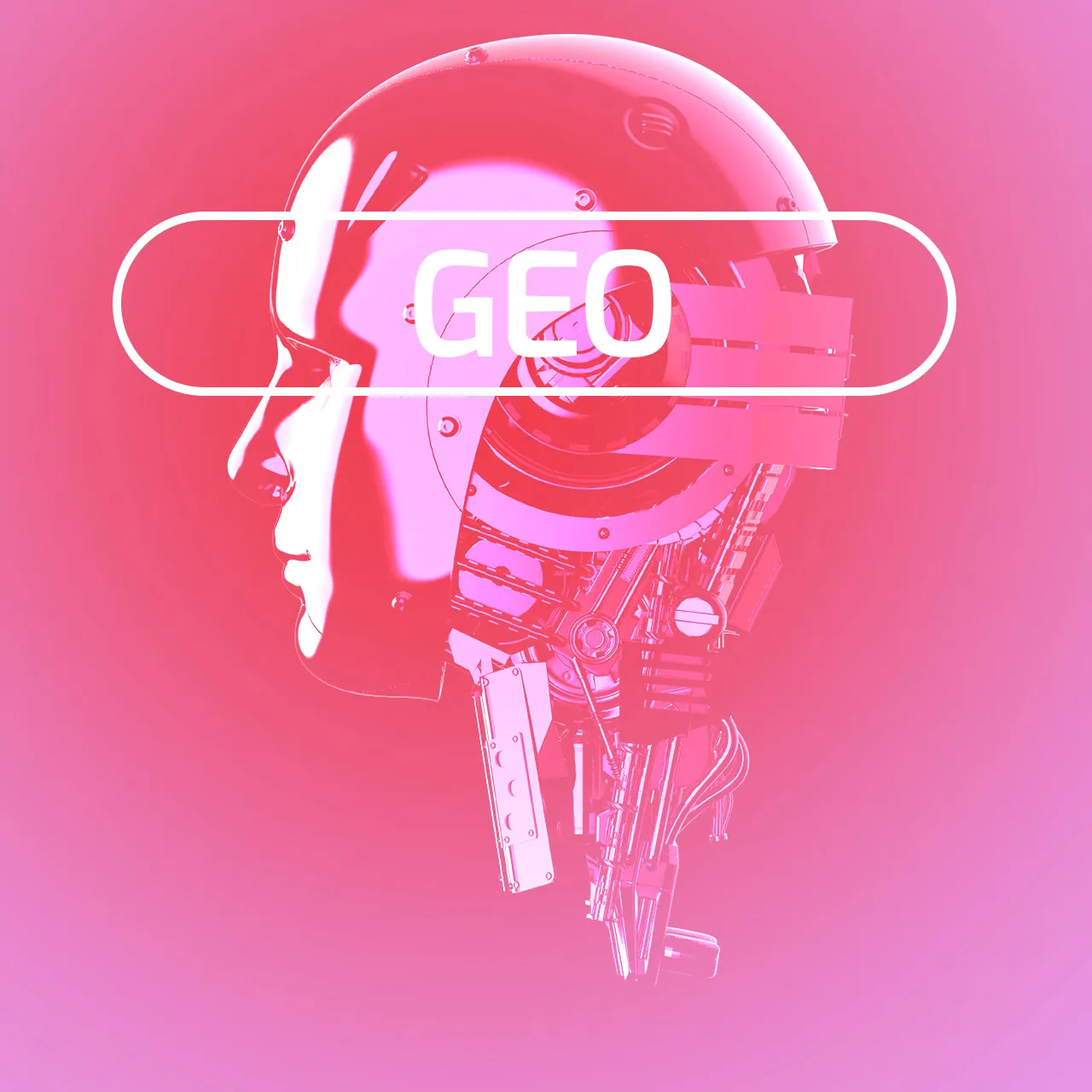read
Managing one Google Ads client account is pretty easy for the average advertiser. Managing multiple accounts with dozens or hundreds of different Google Ads is much more challenging. In this 3-4-5 guide, we’re going to show you:
3 Reasons using a Google Ads Manager account makes sense for professional advertisers.
4 Quick Steps to launch your manager account and add client accounts.
5 proven methods for boosting your Google Ads results with manager account.
Ready to dive in?
What is MCC in Google AdWords?
This is a trick question! Both terms - MCC and AdWords - are outdated. Google changed from AdWords to Google Ads on 24 July 2018. Google rebranded My Client Center (MCC) as Google Manager Accounts in 2019. Here’s a quick summary:
My Client Center (MCC) is now called Google Manager Accounts.
Google AdWords is now called Google Ads.
3 Reasons to Start Using Google Ads Manager Accounts Today
We’re going to show you why a Google Ads Manager Account is a must-have for serious account managers and agencies.
Manage Multiple Google Ads Accounts with a Single Login for Safety and Efficiency
If you manage every client through a different login, then you are slowing yourself down. Every break to get account access is time you could spend working for your clients. You must also keep login information for many accounts. This can become a security risk if you don’t manage passwords carefully.
Instead, create a Google Ads Manager Account, link your client Google Ads accounts, and you can manage all your clients from one place with a single login. Using a single login will make your workflow simpler and more secure.
Analyse Your Campaigns for Client Accounts with a Clear Dashboard
Modern advertising is all about data. We want to know our CTRs, conversion rates, and ROI. Armed with this information, we can provide the best service to our clients. The Google Ads Manager Account dashboard is the tool you need as an account manager to see all this information in one location for all your clients.
Your dashboard can show you:
Every campaign managed by your agency that is linked to your Google Ads Manager account.
Results from all your active campaigns, including CTR, keywords, and spend.
Customised options for displaying or highlighting specific data for each campaign.
Make Admin Easier with a Single Manager Account for Multiple Client Accounts
What are your biggest admin tasks? We think they are probably:
Adding and editing clients.
Billing clients with an invoice for advertising costs.
Tracking advertising spend and creating reports.
Google Ads Manager Accounts make all these tasks much simpler and faster. From a single account, you can add new customers, create an invoice, set up custom alerts, and execute all kinds of reporting tasks.
If you manage multiple advertising accounts, then we can’t think of any reason NOT to use a Google Ads Manager Account.
So, how can you get started?
4 Quick Steps to Set Up Your Google Ads Manager Account
Getting started with a manager account is pretty easy. You’ll just need the specific customer ID for any account you want to integrate. Here’s how to do it.
1. Create a Manager Account
If you’re currently managing accounts, then you probably have a Google Ads Manager account. If not, creating one is very simple. Go to the Google Ads Manager Account homepage and click “Create an Account.”
Follow the steps to set up your Google Ads Manager account. Supply a relevant name, email address, and phone number. Consider the currency setup. You should probably choose your home currency because this will make most sense for you. Any invoice sent to a client will use their preferred currency.
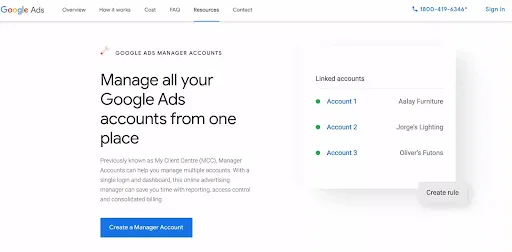
2. Add Client Accounts to Your Manager Account
Create a New Account. Click this if your client doesn’t have a Google Ads account for you to take over and manage. You’ll go through the normal steps of setting up this account.
Link Existing Account. Click this if your clients already have a Google Ads account. You will need customer IDs for every client you want to add. On the next screen, there will be a blank box for you to add your client’s customer ID. Do this and then click “Send Request.” This will send them an invitation to allow you to manage their content on Google Ads.
3. Help Your Client Through The Process
The next thing that happens is your client will get an email asking them to give you permission to manage their Google Ads account. As a courtesy, you should definitely let them know this request is coming. In their email, there will be a link to “Accept Request.” Clicking this link will bring your client into their Google Ads account. They should be in the “Access and Security” section. There, they will see the link request. They should click on “ACCEPT.” They will have another option to confirm this request. Once they’re done, you can refresh your manager account and their data should be available to you.
4. Set Up the Accounts for Management
Each account should have a name that means something. If you’re a savant and can remember all your clients through their Google Ads customer ID, then more power to you. Normal people will want to name each account correctly so management is easier.
5 Brilliant Ways to Use Your Google Ads Manager Account to Save Time and Make More Money
Agencies and freelancers are in the advertising business to make more money. To do this, we want to get the right data at the right time to make the right decision. We’re going to show you how to do this quickly and effectively in your Google Ads Manager Account.
Set up Automated Rules for Multiple Google Ads Accounts
Automated rules will save you loads of time. They are also a great way to carry over learning across multiple campaigns.
Once you find a rule that works really well, you can apply it to multiple campaigns and track its impact on your performance through the dashboard.
Click here to read our guide on How To Use Automated Rules to 10x Your Advertising Results.
Use Automated Bidding for Your Campaigns
Changing your bidding is probably the most common activity people log into their Google Ads account to perform. Advertisers are always trying to squeeze every ad penny for the best results. Let Google do the work. Two or three years ago, this would not have been wise. Now, Google’s automated bidding works far better than before.
Google asks for your campaign goals and then uses these factors to set a dynamic bidding strategy:
The device they’re using
Their demographics
Location
Time of day the search is made
Their operating system
You simply cannot know this much data or possibly respond in real-time to these data points. So turn this over to Google’s automated bidding tool. Set up a few limited campaigns to test this and see the results for yourself.
Create the Best Reports for Your Business
Automated reporting will save you a lot of time because the information you need will be sent to you. In your Google Ads Manager Account, open up the reports section and start tinkering with the info you need. There are a huge number of options and you can use them to create any type of report you want.
Change to Consolidated Billing to Cut Your Admin Time
Organising your bills for each customer can be a real pain. Instead of tracking all your different accounts and having multiple invoices, switch to consolidated billing. This will generate one invoice per month for all your ad spend.
International agencies or clients can also use a separate Google ads account for each country and then tie them together with a single Google Ads Manager account. This will enable consolidated billing for campaigns running across multiple countries.
Setting this up may take a little more time because you must complete an application and may need to speak to a specialist. You start your application at Google’s Support page .
Dashboards Show You the Best Information
Google Ads dashboards are one of the best features of a Manager Account.
You won’t always have control over which widgets to add to the dashboard, but you can choose more filters, sort your data, and adjust date ranges. A correctly configured dashboard is a big bonus for monitoring your ad performance.
Launch Your Manager Accounts
Now you know the 3 reasons, 4 steps, and 5 ways to use a manager account. Set yours up today and start dominating your advertising niche.
If all this seems like too much work, give us a call. Our team of experts will be happy to talk with you about your advertising results and ambitions.

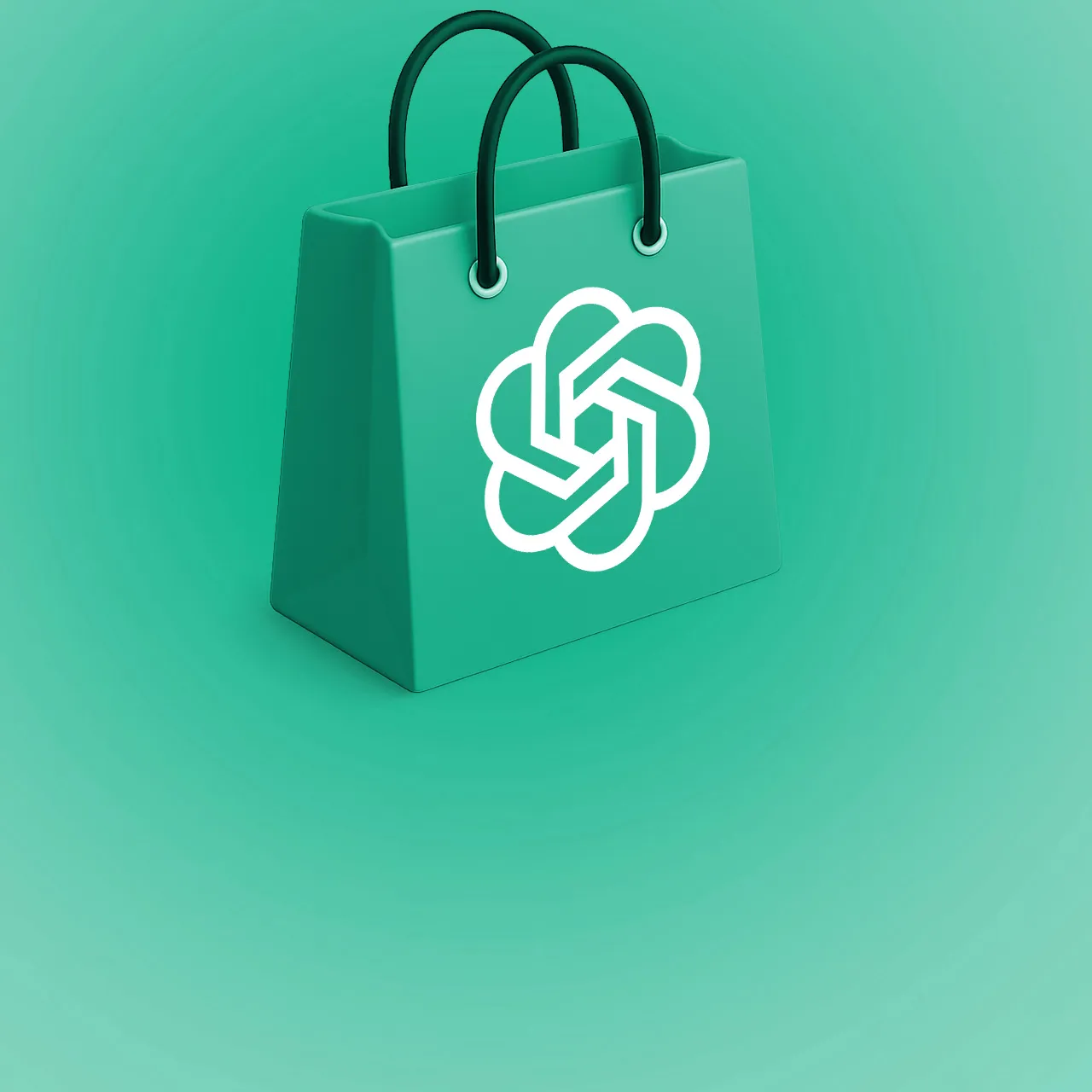
![AI Advertising in 2025: Real ROI vs Expensive Hype [Guide]](/_ipx/f_webp/img/blog/blog-ai-in-the-advertising-space.jpg)