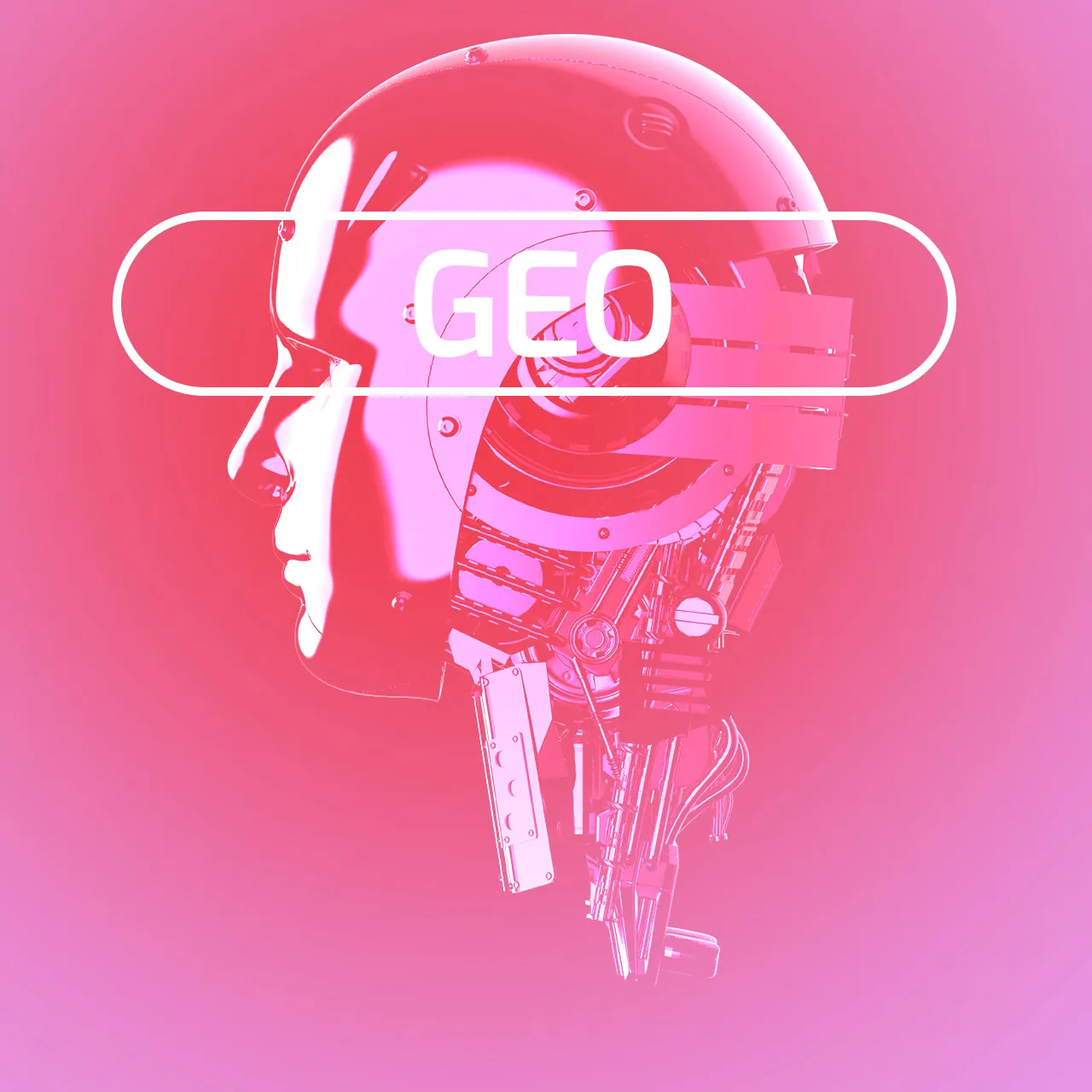read
With 2.5 quintillion bytes of data being generated every day, data has become the new fuel for businesses in today's age. For most businesses, a website is the primary customer touch point and also the primary source of collecting data. Businesses have been collecting this data using Google Analytics and Google Tag Manager.
Major Change is Coming to Google Analytics
Google Analytics 4 (GA4) is replacing Universal Analytics, with data processing for standard Universal Analytics properties ceasing on July 1, 2023. Beginning in March 2023, Google will create GA4 properties for users who haven't already made one, based on their Universal Analytics settings, unless they opt out. Users can continue to collect data in Universal Analytics properties until July 1, 2023, and access previously processed data for at least six months after that date.
A future date for the discontinuation of existing Universal Analytics properties will be provided in the coming months, and 360 Universal Analytics properties will receive a one-time processing extension ending on July 1, 2024. Users are encouraged to switch to GA4 as soon as possible to ensure continuity when Universal Analytics is no longer available.
Some marketers confuse Google Analytics and Google Tag Manager. We're going to clear up this confusion for you. In this article, we’re going to cover what you need to know about the new Google Analytics 4 (GA4) and Google Tag Manager.

What Is Google Analytics 4?
Google Analytics 4 is a marketing analytics platform by Google that helps you get a deeper understanding of your customers. It uses a Google Analytics code to track and collect information from websites. After collecting the data, Analytics converts it into a readable form and shows it on the Google Analytics dashboard.
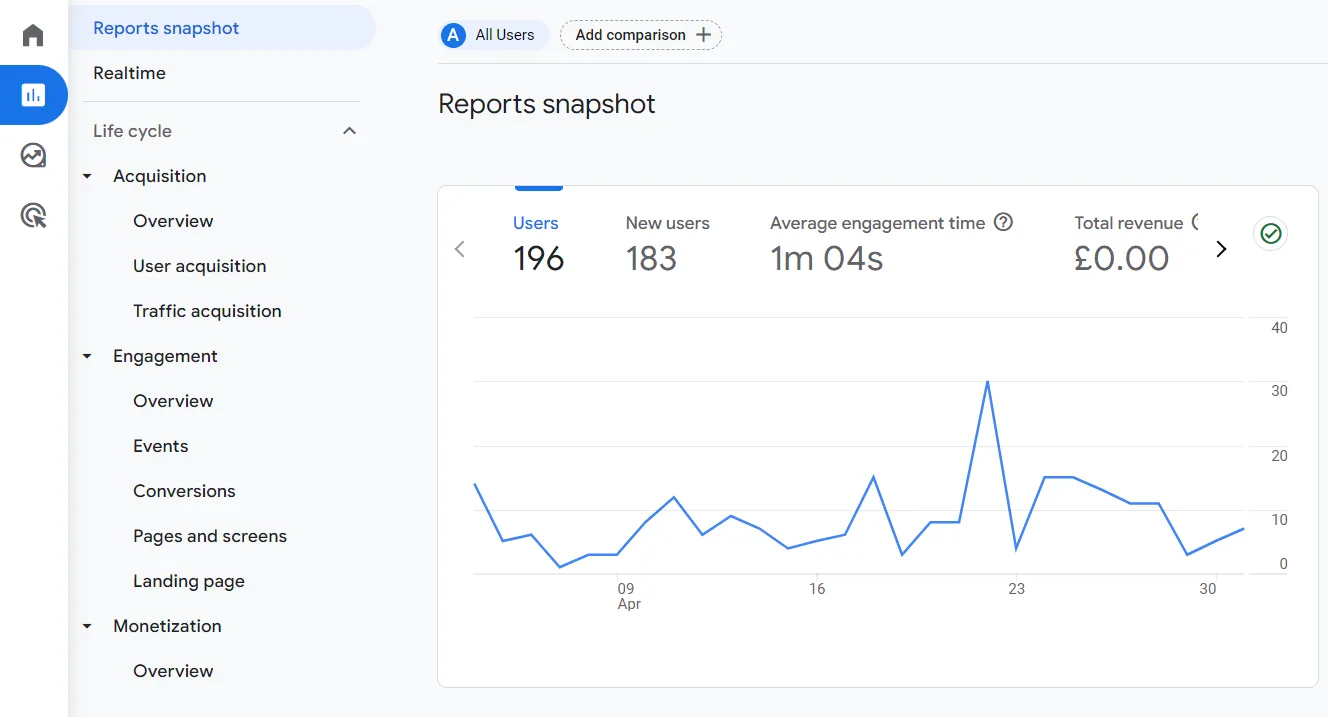
Here is a quick snapshot of the Analytics 4 dashboard:
By default, GA4 shows you total Users, Sessions, Conversions, and Conversion Rate on your website in the last seven days. It also allows you to generate Audience reports, Acquisition Reports, Behaviour reports, and Conversion reports.
The essential features of Google Analytics 4 are:
Traffic reporting
Conversion tracking with the Google Ads conversion tag
Keyword referrals
Custom dashboards
Third-party referrals
GA4 builds on the capabilities of the basic analytical tools from Universal Analytics by also offering:
Improved customer journey tracking
Improved user engagement analysis
Simplified goals and event setup
Enhanced visualisations and reporting
What Is Google Tag Manager?
Google Tag Manager is a tag management system (TMS) that allows you to add and update measurement codes and other code fragments, collectively known as tags, on your website. These tags perform several functions, such as site analytics, conversion tracking, remarketing, and more.
What Can Google Tag Manager do?
GTM is a powerful tool that can help you track and analyze data. You can install Google Tag Manager to track tags across multiple platforms and apps.
Here are some of the things that Google Tag Manager can do:
Add and manage tags: GTM allows you to add and manage tags on your website. Tags are pieces of code that collect data about your website visitors. GTM can be used to track data from a variety of sources, including Google Analytics, Facebook Ads, and Twitter. It can also be used to collect data that is not tracked by Google Analytics, such as the number of people who sign up for your email list.
Track data from a variety of sources: GTM can be used to track data from a variety of sources, including Google Analytics, Facebook Ads, and Twitter. It can also be used to collect data that is not tracked by Google Analytics, such as the number of people who sign up for your email list.
Collect data that is not tracked by Google Analytics: GTM can be used to collect data that is not tracked by Google Analytics, such as the number of people who sign up for your email list.
Analyze data: GTM can be used to analyze data. You can use GTM to create reports that show you how your users are interacting with your website. You can also use GTM to create custom reports that show you data that is important to you.
What are the Benefits of Google Tag Manager?
So, what's so special about Google Tag Manager? After all, all it does is allow you to add marketing and analytics tags to your website, which you can do manually.
1. It’s Free to Use
Google Tag Manager is free to use. You can use all its robust features, including accounts and user roles, usability, and supported tags, for free.
2. Ease to Set Up and Use
Google Tag Manager puts the control in your hands. You can add tags and make changes to them effortlessly. There are several debugging tools and a preview mode, allowing you to test everything before finalising it.
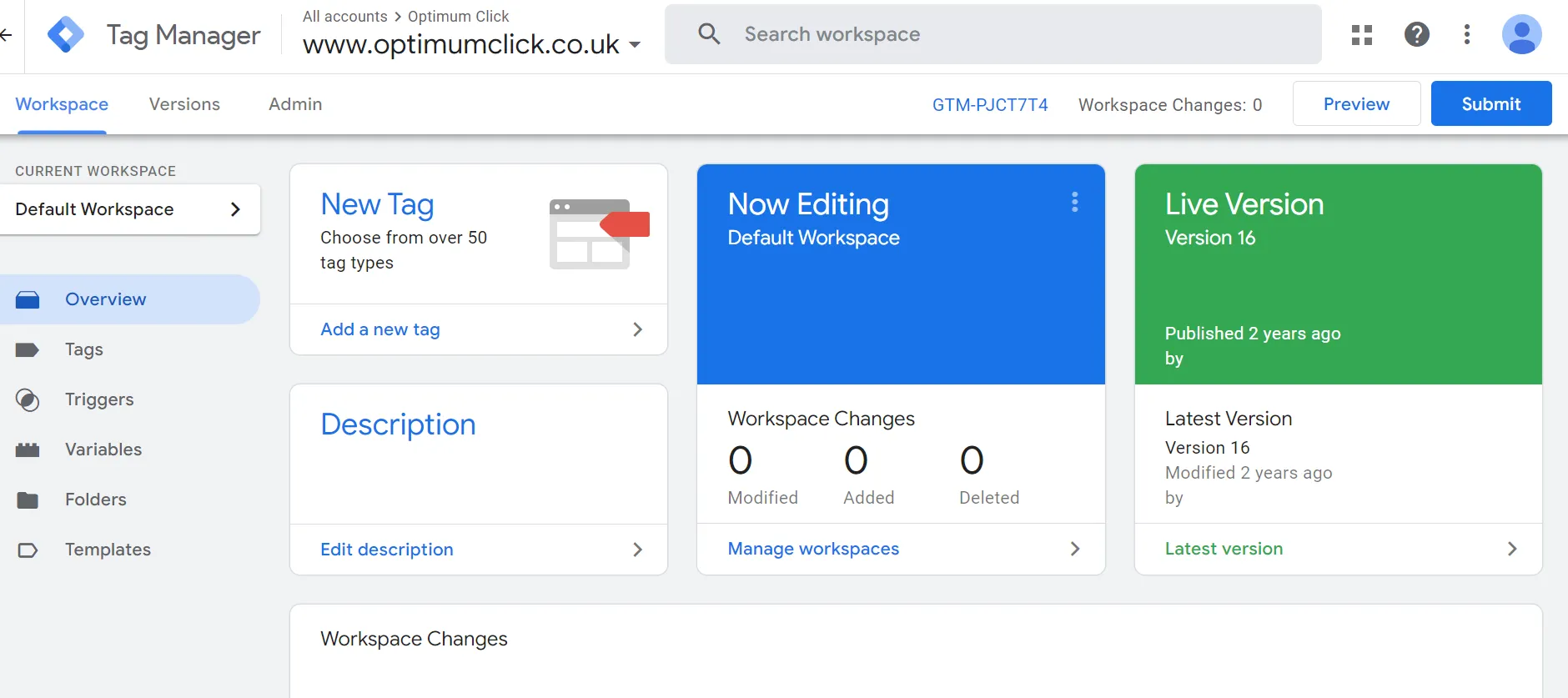
3. Leverage Tag Management Better
The scope of integrations in Google Tag Manager goes beyond Google Products. You can integrate third-party tags like comScore, Marin, and AdRoll. You can even create custom tags in case a predefined tag doesn't fit your needs. Google Tag Manager also allows you to add tags to your Android and iOS apps.
4. Unleash the Potential of Google Analytics
Google Analytics has some helpful features, but they can be tricky to use. For example, User ID tracking enables you to track and measure cross-device user behaviour. This way, you can get more accurate user insights and offer a better customer experience. However, setting it up can be a hassle.
Google Tag Manager allows you to set up User ID tracking, cross-domain tracking, custom dimensions, and other common attributes effortlessly. Moreover, you can set up tags for multiple sites and track them together.
5. More Tracking Capabilities
Even though Google Tag Manager doesn't track and collect data, it can help you track and collect more data. You can use Google Tag Manager to track YouTube videos, AJAX form submissions, and print tracking.
6. Leading-Edge Security
Google Tag Manager has top-notch security features. You can enable two-factor authentication to strengthen your account's security and eliminate the risk of unauthorised logins.
7. Test Your Versions Before Publishing
Google Tag Manager comes with debug options, version controls, and built-in error checking to allow you to test everything you do with your tags.
8. No-Code Deployment
GTM is simple to use and most users can add measurement tags to their website without the need for altering any code. This makes deployment fast, changes even faster, and reduces the ongoing cost of website maintenance.
9. Cross-Platform Integration
Google Tag Manager allows you to send data to multiple platforms at the same time. This can be helpful if you want to track data across multiple platforms, such as Google Analytics and Facebook Ads. For example, you can use Google Tag Manager to send data about your website visitors to both Google Ads and Facebook Ads. You can even use it as a tracking tool for mobile apps.
Google Tag Manager vs Google Analytics 4: The Difference
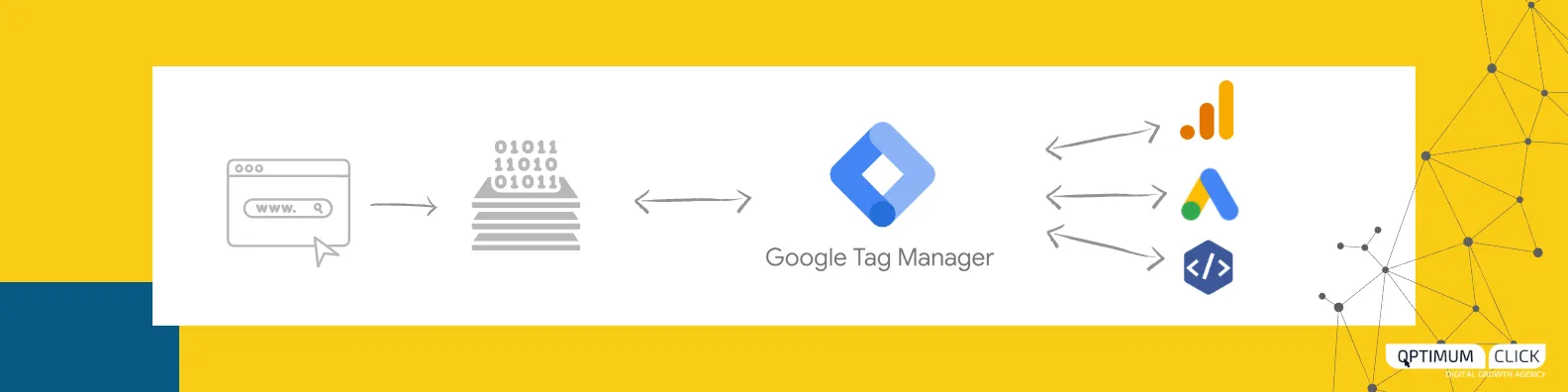
Google Analytics and Google Tag Manager (GTM) are both powerful tools that can help you track and analyze data on your website. However, they have different purposes and capabilities. Let's compare Google Tag Manager and Google Analytics and show you the difference.
Your Google Analytics account is a tool that helps you track and analyze website traffic. It provides data on how many people visit your website, what pages they visit, and how long they stay.
Google Tag Manager is a tool that helps you manage and deploy tags on your website. Tags are pieces of code that collect data about your website visitors.
Google Tag Manager can be used to track data from a variety of sources, including Google Analytics, Facebook Ads, and Twitter. It can also be used to collect data that is not tracked by Google Analytics, such as the number of people who sign up for your email list.
Here is a comparison table of the key differences between Google Analytics and Google Tag Manager:
Feature | Google Analytics | Google Tag Manager |
|---|---|---|
Purpose | Track website traffic | Manage and deploy tags |
Data collected | Website traffic data | Data from a variety of sources |
Data analysis | Provides data on how visitors interact with your website | Used to track data from a variety of sources |
Ease of use | Easy to use and navigate | More complex to use |
Cost | Free | Free |
Integrations | Can be integrated with a variety of other tools | Can be integrated with a variety of other tools |
Google Tag Manager does not replace Google Analytics. Instead, it helps users to easily add Google Analytics tracking code (tag) to a website, deploy GA event code snippets and define rules when each code must fire.
Overall, Google Analytics and Google Tag Manager are both powerful tools that can help you track and analyze data on your website. However, they have different purposes and capabilities. Google Analytics is a tool that helps you track website traffic, while Google Tag Manager is a tool that helps you manage and deploy tags on your website.
Claim Your Free Audit to Uncover Hidden Opportunities
Advantages of using GA4 as a tag in Google Tag Manager to track KPIs
The recent launch of Google Analytics 4 (GA4) revolutionizes the way businesses measure user engagement and garner insights across various devices and platforms. Tracking key performance indicators (KPIs) is crucial for monitoring the effectiveness of your strategies, and GA4 is rapidly becoming the go-to choice for this purpose. Google Tag Manager (GTM) excels at managing the tags required to track KPIs, and GA4 is the newest addition to its roster of supported tags.
1. Streamlined Setup and Configuration
GTM streamlines the setup and configuration of GA4 tags with its intuitive interface, simplifying the process and saving you time. Moreover, GTM eases KPI tracking by enabling you to effortlessly configure the tags needed, bypassing the requirement for custom coding.
2. Elevated Visibility
Pairing GA4 with GTM empowers your business with heightened visibility into user engagement and more precise KPI tracking. GA4 delivers in-depth insights into user behavior across diverse devices and platforms, helping you pinpoint trends and refine your strategies for optimal ROI. Additionally, GTM offers a centralized platform for tag management, simplifying the tracking and analysis of KPIs across multiple channels.
3. Enhanced Data Accuracy
Combining GA4 with GTM guarantees accurate and current data collection. GTM optimizes data collection by automatically updating tags as they change, ensuring the data you collect remains up-to-date. GTM also minimizes data discrepancies by providing a unified platform for data collection and analysis. Accurate data can help you monitor your CPC strategy to see what is working and what should be changed to improve results.
4. Cost-Effective Solution
Utilizing GA4 with GTM results in cost savings by eliminating the need for expensive custom coding. GTM handles the majority of the workload, allowing your business to save both time and money, as hiring a developer for custom coding becomes unnecessary. Furthermore, GTM reduces the demand for manual labor, further decreasing the expenses associated with KPI tracking.
In summary, integrating GA4 with Google Tag Manager offers numerous advantages for your business in terms of KPI tracking. This powerful combination provides a streamlined setup process, enhanced visibility, improved data accuracy, and cost savings. By leveraging GA4 and GTM, your business can better understand user behavior and optimize strategies, ultimately maximizing return on investment.
Check out our articles on the benefits of GA4 to see more reasons you should leverage this powerful tool for your business.
Consent Management with Google Tag Manager
With people buying online more than ever, businesses have numerous opportunities to reach new customers and build meaningful relationships. However, the restrictions around identifiers and cookies make it difficult for businesses to map the customer journey.
Google Tag Manager's consent experience feature allows you to understand your customers better while respecting their consent choices.
Here's how you can manage consent choices with Google Tag Manager.
Integrate GTM with Consent Management Solution
The UK, the EEA, and several other regions require you to seek user consent for numerous operations. You'll need a consent management solution, like Piwik PRO Consent Manager or TCS Consent Management Solution, to operate in those areas. You can integrate your Tag Manager with your consent management solution to overcome this hassle. After integrating the two tools, your tags will require user consent before firing.
Create Custom Tags Based on Requirements
The custom tag set-up feature in Google Tag Manager allows businesses to create custom tags based on consent requirements. You can check the consent requirements of each tag and determine if any additional consent is needed for each tag to execute.
Gain a Holistic View of Content Settings
The Consent Overview feature in Google Tag Manager provides a comprehensive view of consent settings. It allows you to manage consent settings in bulk, and you can also add personalisation storage consent types to various tags.
How to Configure Google Analytics with Google Tag Manager?
Having discussed the importance, functions, and benefits of Google Tag Manager, let's delve into a step-by-step process of configuring Google Tag Manager and Google Analytics4 together.
Set Up Google Analytics with Google Tag Manager
We want to give you a quick overview of how to set up GA4 and GTM. For a more detailed explanation, you can review our entire article about how to connect GTM and GA4.
The first step is to set up Google Analytics 4 and Google Tag Manager individually and then integrate them. Here's how to do that.
1. Set Up Google Analytics: Setting up Analytics is simple.
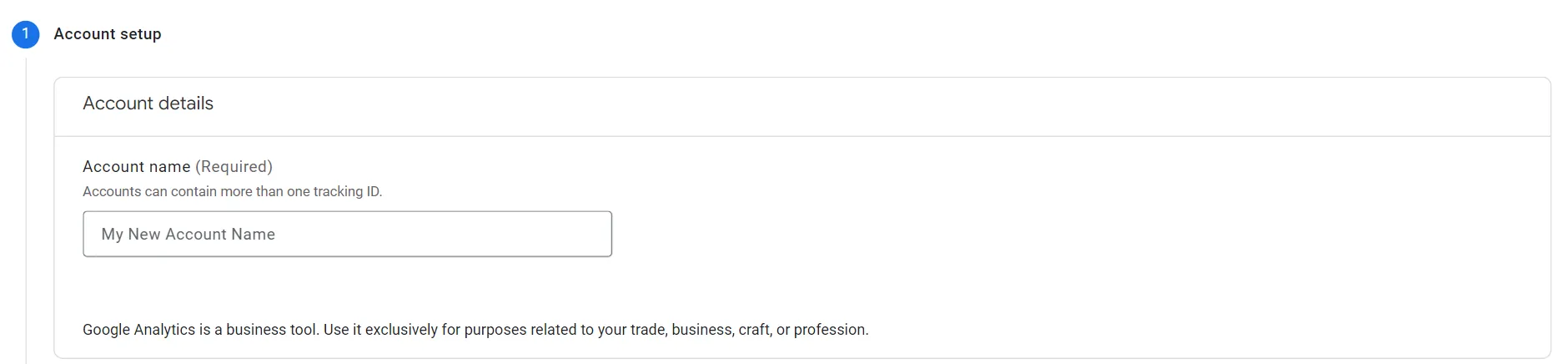
2. Google Tag Manager Setup: Create a Google Tag Manager account. You will be provided with a code that you need to paste in the <head> tag.
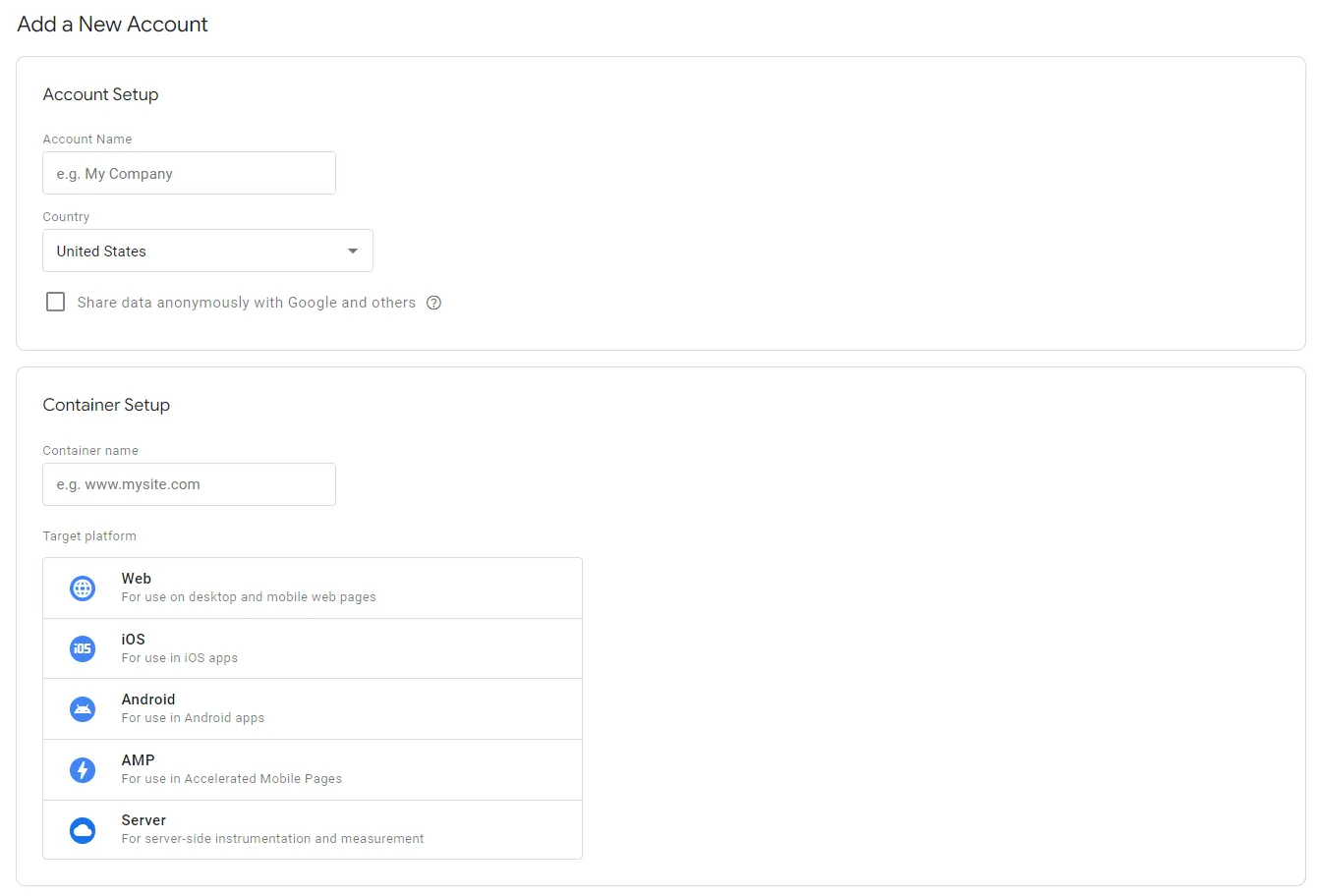
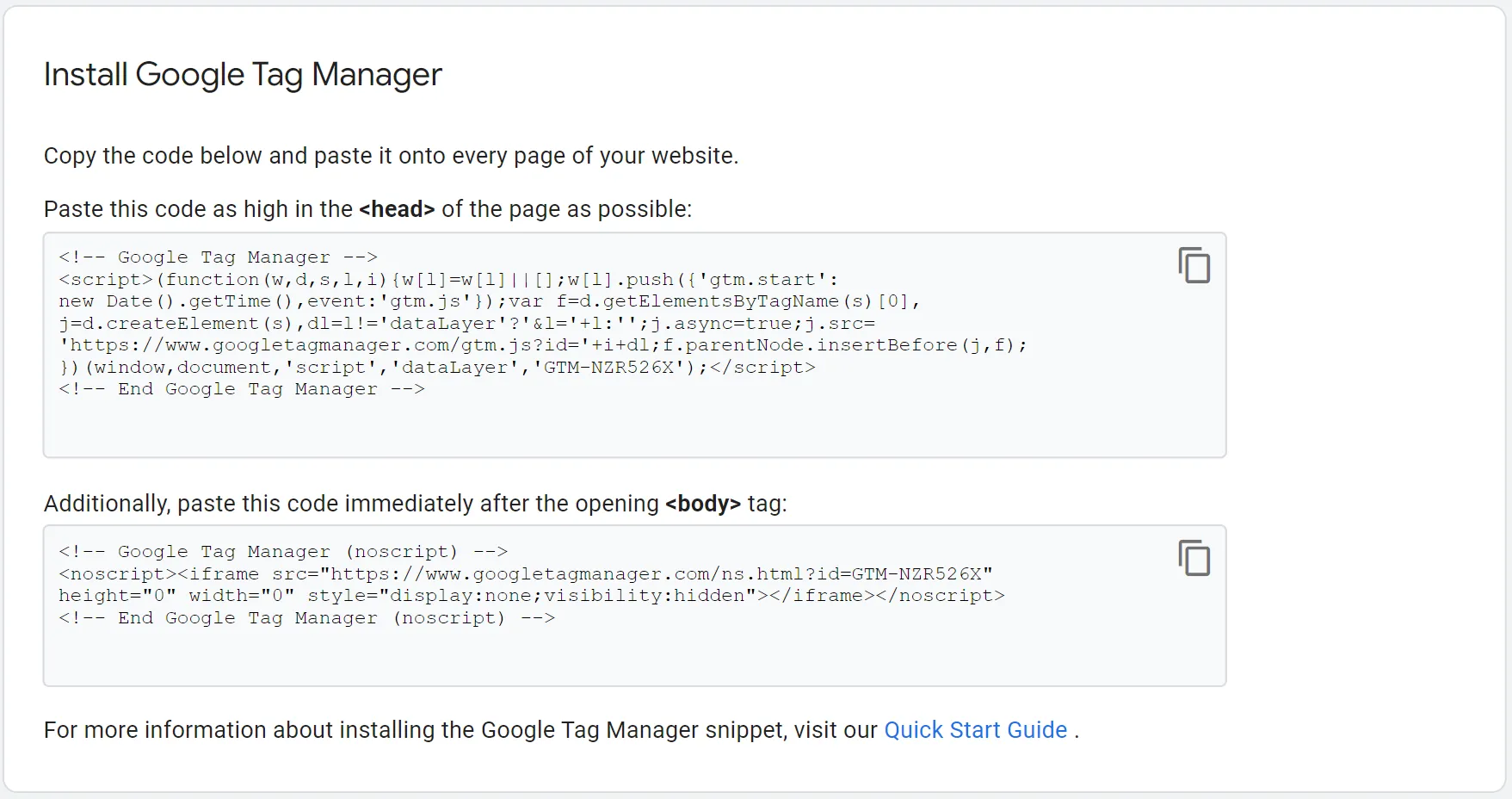
3. Install Analytics with Google Tag Manager: You are now ready to add your first Google Analytics Tag using Google Tag Manager. To do that, click on "Add a new tag" and choose Google Analytics: GA4 configuration in tag type. Choose Page View as the track type. Now, choose a setting variable, create a new variable named Google Analytics Settings, and enter the GA tracking ID and set the trigger to be fired on All Pages .
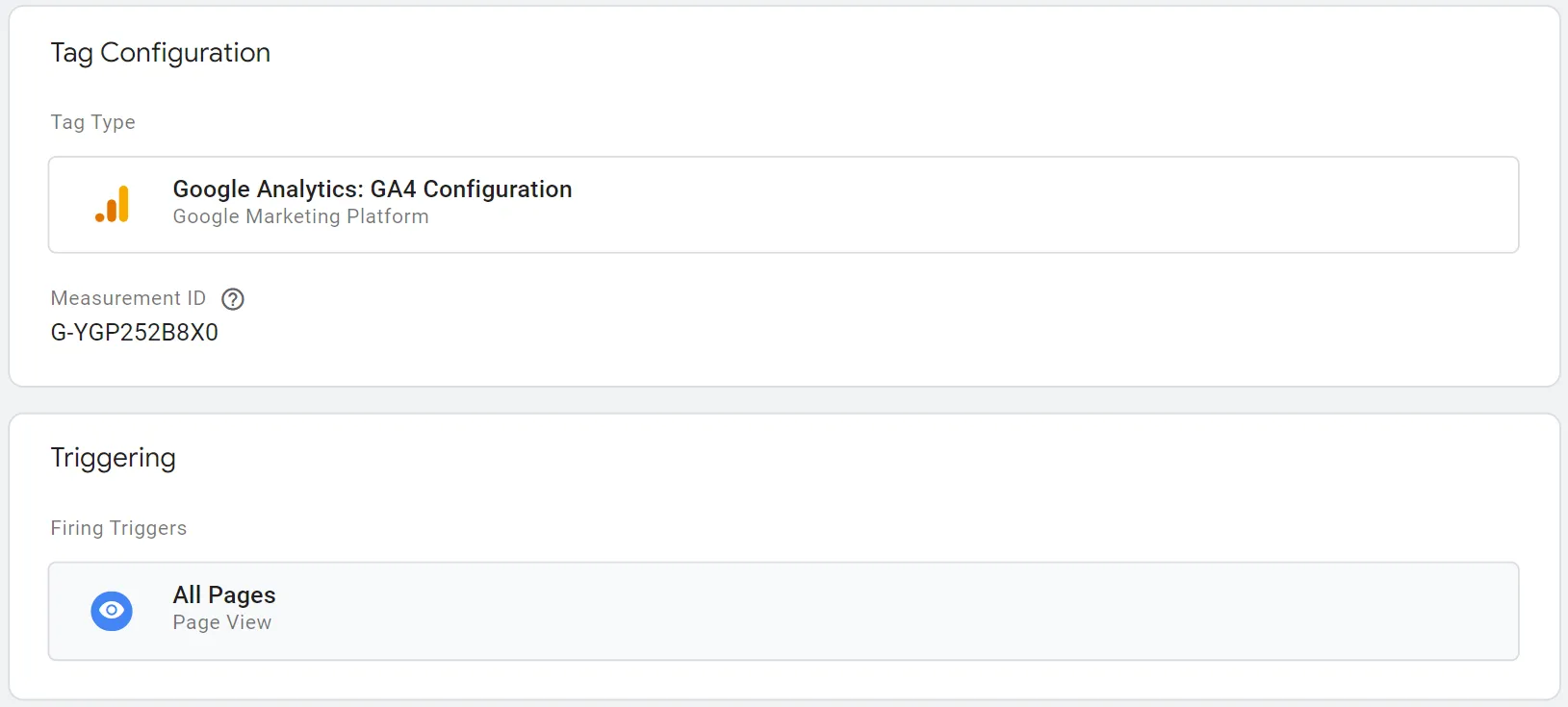
4. You're all set. Click on the Submit button for your changes to go live.
Are you planning to integrate your Shopify Store with Google Analytics 4 (GA4)? In our comprehensive guide we explain Shopify's built-in GA4 integration.
Conclusion
Google Analytics 4 and Google Tag Manager go hand in hand. Google Tag Manager provides more settings compared to GA4 and allows you to include other tags such as Meta Pixel to your website's code. This enables better data functionality and allows you to improve your data collection and analysis efforts.
Want to know how you are doing, really? Contact us today and a member of our digital analytics team can set up an audit for you. Or we can take a broader look at your entire digital marketing plan and help you create a winning strategy.

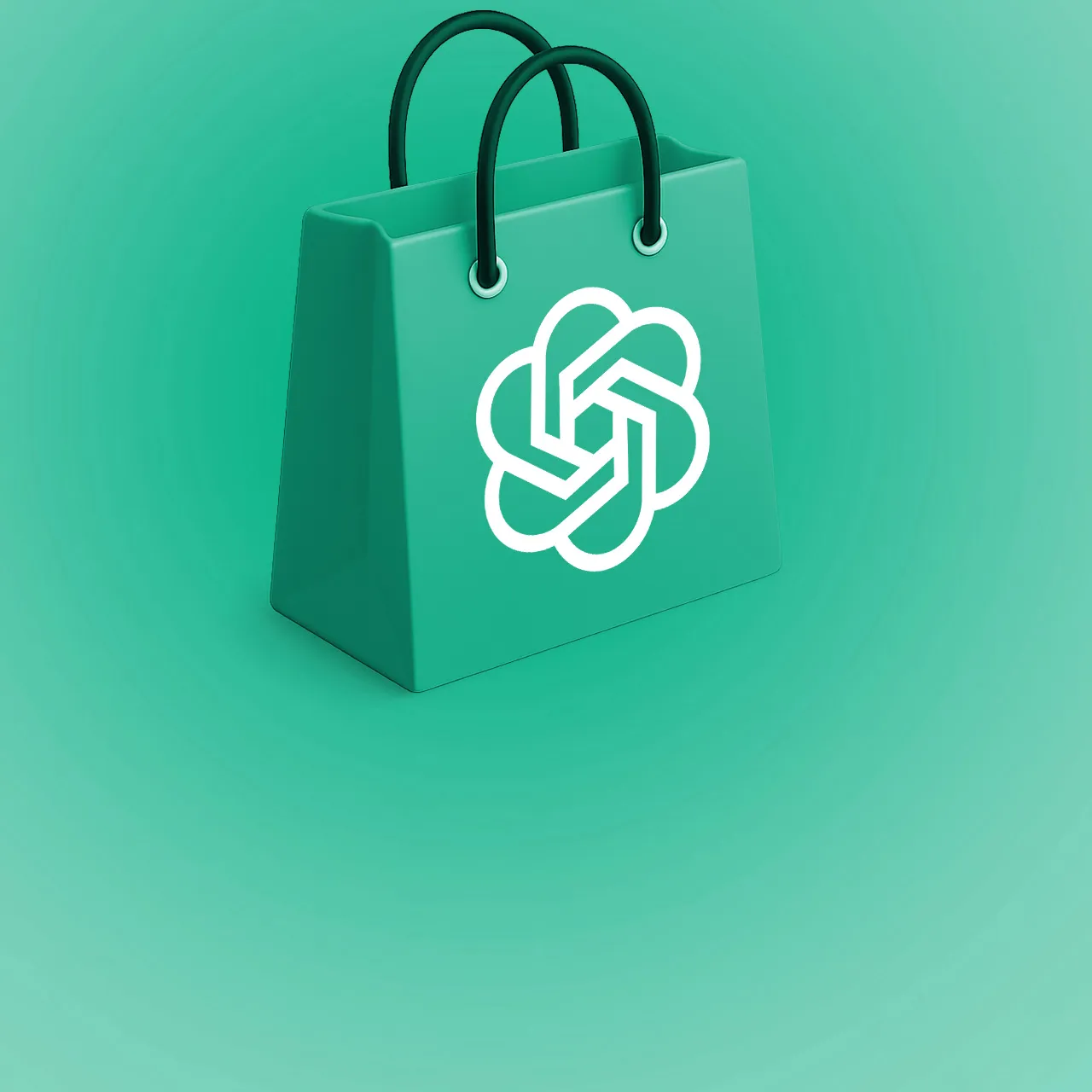
![AI Advertising in 2025: Real ROI vs Expensive Hype [Guide]](/_ipx/f_webp/img/blog/blog-ai-in-the-advertising-space.jpg)